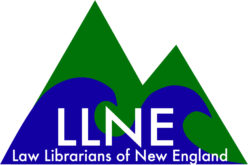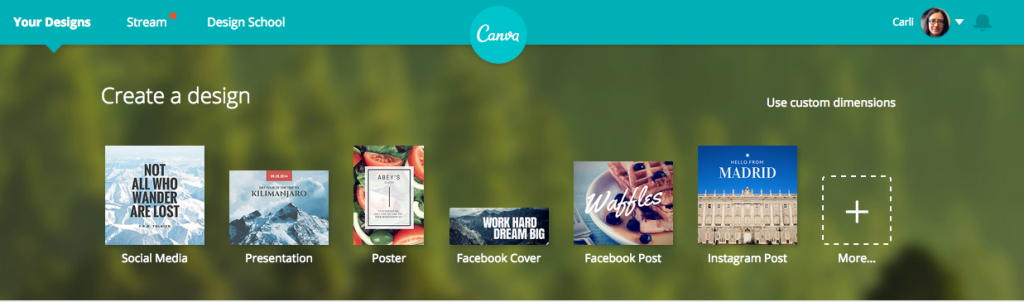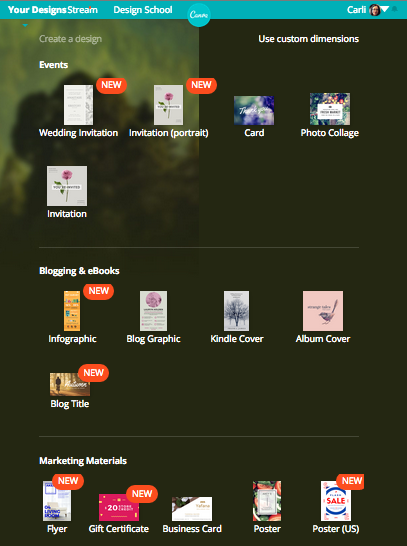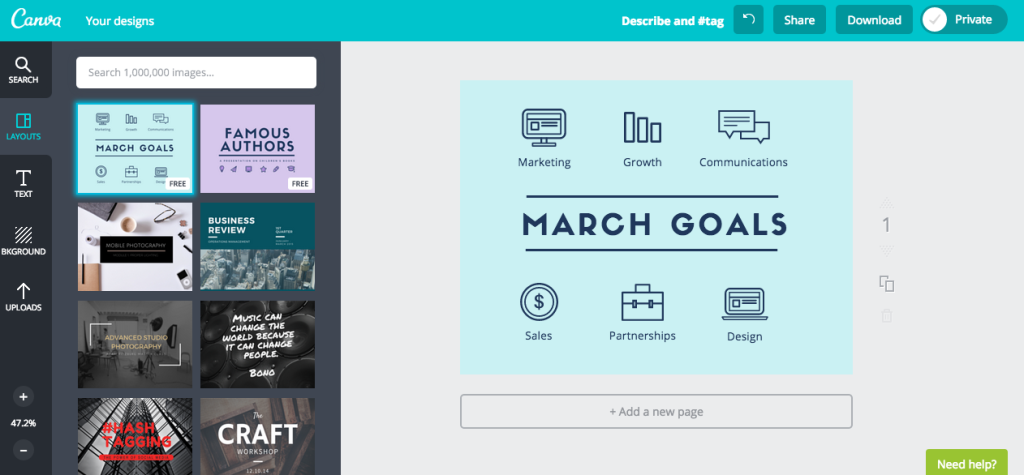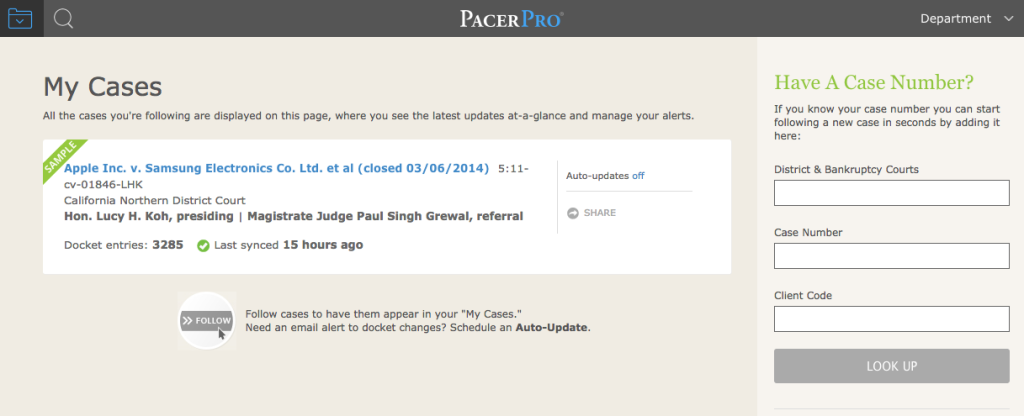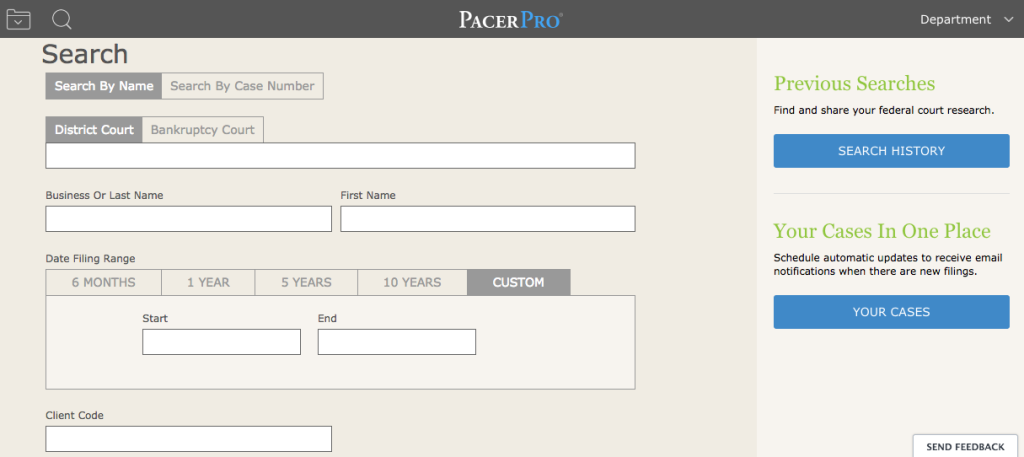By Carli Spina
No matter what your exact job title is, you probably find yourself working on design projects from time-to-time. Whether you are creating posters for an upcoming event, adding content to your library’s website or blog, or creating internal documentation for processes and workflows, graphic design is a feature of a huge array of different library projects. While a client’s job gets done with a Graphic Design Service Subscription, a designer has a series of works to do. If you work on these sorts of projects every day, you probably have your favorite (and likely expensive) graphic design software installed on your computer. But, if you only work on these sorts of projects occasionally, you may find the steep costs and learning curves of this software daunting. Canva is a great tool for anyone in this situation. This web-based graphic design tool is free and quite easy to use and offers you the option to keep costs down by finding your own media to add to your project or to use premium Canva images and templates for a reasonable cost (usually $1 per item).
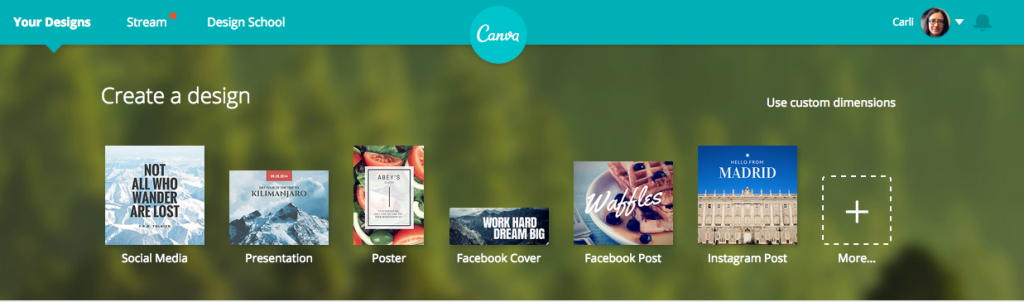
When you first log onto Canva, you are given the option to create a design either based on your own custom dimensions or by using one of the available project types. These run the gamut from the dimensions needed for common types of social media posts to the dimensions needed to create slides for a presentation, so you will frequently find an option that meets your needs. Even if you don’t find the size you need, you can easily specify your own dimensions.
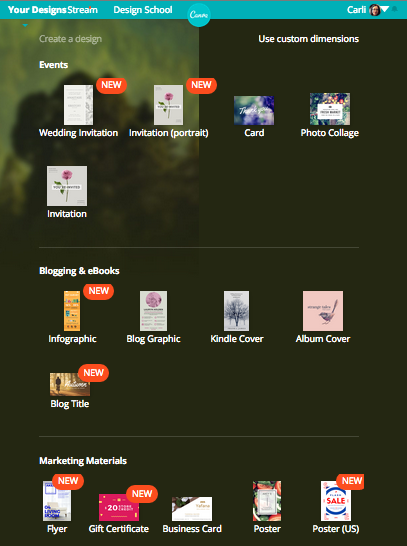
Once you select your dimensions, your new project will automatically open and prompt you to select a layout. You can instead opt to create your own custom layout, but it is nice to have the option to use one of the included layouts as a starting point. Though not all of the available layouts are free, any that are not free are marked, as is true of all premium content in Canva. One of the nicest features offered by Canva is its integrated image search. This tool allows you to search for images from within Canva when you need them for your project. Some of the images that are returned will be premium images (most, if not all, of which cost $1 each), but generally you will also find free images this way. If you can’t find the right image for your project, you can also upload your own images, which allows you to maintain complete control over the final product. Canva also offers a number of fonts and logos that can help to give your project a professionally designed appearance.
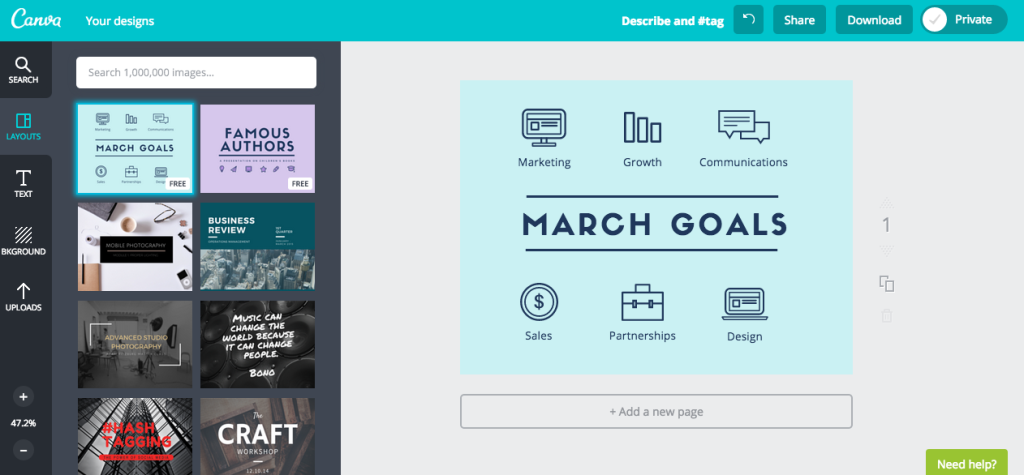
Your project will automatically save as you work on it. Drafts or completed projects can be shared using the unique URL given to each project and you can specify whether you want the shared project to be editable or not. By default, only you are able to edit the project. Canva also has an integrated option to share projects directly to Facebook, Twitter, or email if you want to solicit feedback on your design. You can also download your project as a PDF or PNG file, at which point you will be asked to pay for any of the premium content that you used.
If you are new to graphic design (or have patrons who are), Canva also offers a number of resources to help you get started. Canva users can opt to make their projects public and those projects all end up in the “Design Stream,” which is part gallery and part social network. This can be a great place to look to see what others have done with the tool and to get inspiration. Canva also offers tutorials that are designed to walk even someone who has no design experience through many of the basic principles of graphic design. If you are interested in offering classes to teach your patrons about graphic design, Canva also offers lesson plans that make it easy to integrate Canva into this type of programming. All of this content is free, which makes it a great perk for Canva users. I’ve been using Canva off and on for months and I think it is a great tool for library design projects.